Staff Permissions
Control Access and Enhance Collaboration
At Pike13, we believe in empowering business owners with control and flexibility over their team. Staff Permissions allow you to determine what individual staff members can do within your platform—ensuring that the right people have access to the right features. This enhances collaboration, boosts efficiency, and helps maintain accountability across your team.
Key Features of Staff Permissions
Whether you’re managing payroll, allowing staff to send public notes, or controlling reporting access, our permissions system puts you in the driver’s seat. Here’s how you can tailor access for your staff:
1. Staff Member Reporting Access
Provide your team with the insights they need while maintaining control over sensitive information. To give a staff member access to your Pike13 business and/or financial reports:
- Click on Staff at the top of any page.
- Choose the staff member you want to grant additional reporting access to.
- In the right-hand menu under Advanced Actions, select Allow Basic Reporting Access or Allow Financial Reporting Access.
2. Allow Staff Member to Send Public Notes
Enhance communication with clients by allowing specific staff members to send public notes. This feature helps in maintaining transparency and improves client relationships.
- Go to Settings and select Staff Permissions
.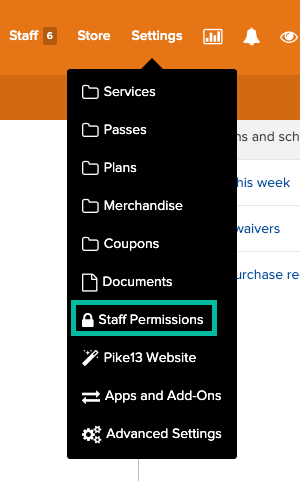
- Select Change next to Send Public Notes.
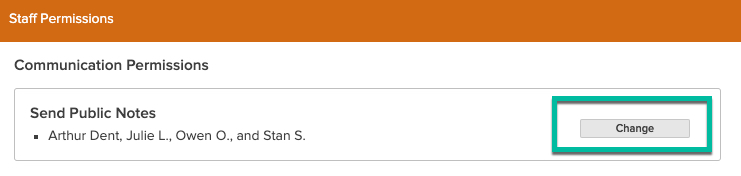
- Toggle the switch to On for staff who should be able to send public notes and Off for those who should not.
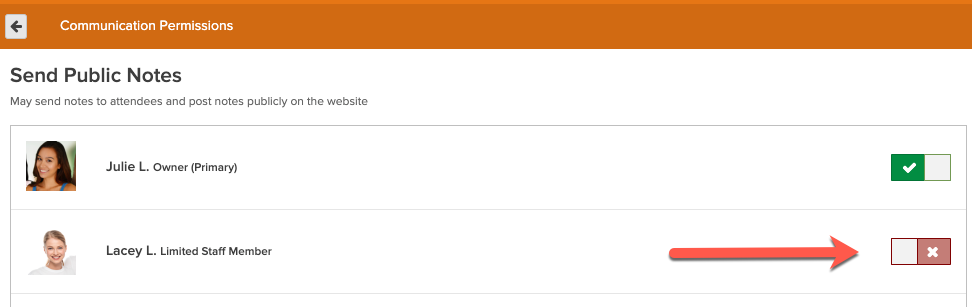
Note: Limited staff can only leave private notes by default. This allows you to set boundaries while still empowering your team to communicate effectively.
3. Staff Member Permissions: Add/Manage Pay Rates
Simplify payroll management with tailored permissions for your staff. Owners and managers can set and manage pay rates for services and individual staff members.
- Navigate to Settings > Staff Permissions.
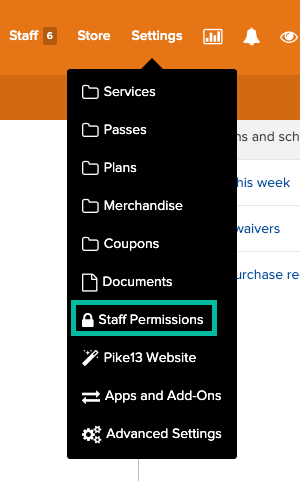
- Select Change next to Manage Pay Rates.

- Toggle the switch On for Owners or Managers you want to have access.
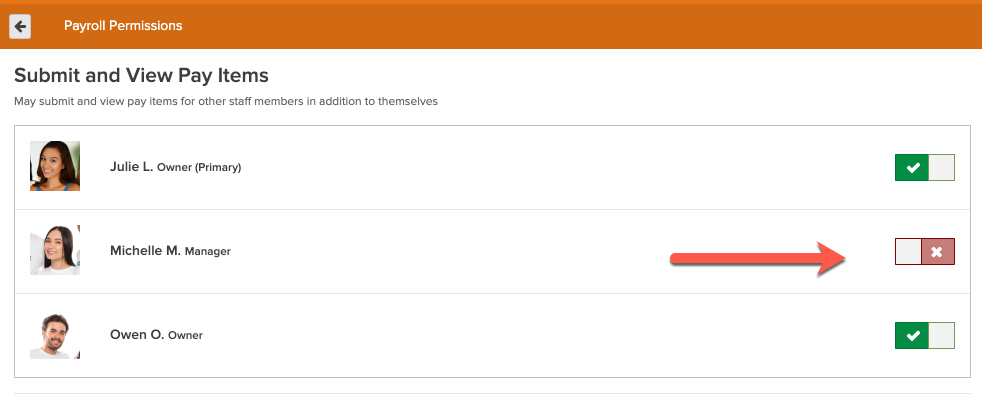
Note: Pay Rates will only be visible to managers with this permission enabled in the Staff tab or under Advanced Settings, ensuring that sensitive financial information remains secure.
4. Staff Member Permissions: Add Payroll Items
Streamline your payroll process by granting managers and owners the ability to submit and view pay items for other staff members.
- Go to Settings > Staff Permissions
- Select Change next to Submit and View Pay Items.
- Toggle the switch On for Owners or Managers you want to grant this access.
For more detailed information on roles and permissions, please refer to our Pike13 Permission Guide.
Enhance Your Business with Tailored Staff Permissions
By customizing staff permissions, you can create a collaborative environment that fosters trust, accountability, and productivity. Empower your team with the right access while keeping sensitive information secure—experience the benefits of Pike13 today!