How do I duplicate an existing pass or plan?
If you are creating a new pass or plan that is similar to an existing one, you may wish to duplicate that plan or pass instead of creating a new one. After you have duplicated the pass or plan, you will be able to edit the information prior to selling the new product.
Duplicating a Recurring or Prepaid Plan
- Go to Settings.
- Select Plans.
- Choose +New Plan.
- Scroll to the bottom and click +Duplicate Existing Plan.
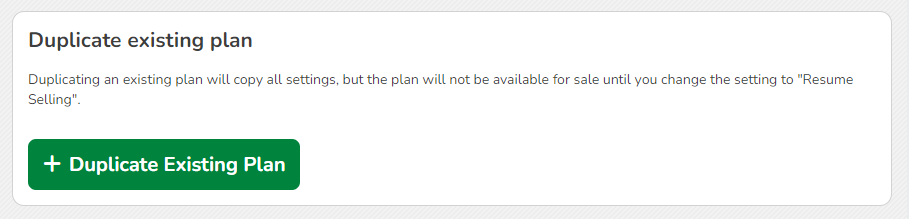
- Under Select existing plan, choose the plan you wish to duplicate from the drop down menu.
- Enter the name for the new plan.
- Select +Create.
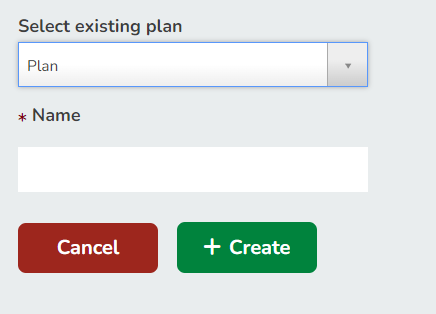
- The new plan will appear as suspended at the bottom of the plan page. From here make necessary edits.
- After the plan has been updated and is ready to be sold, select Resume Selling.
Duplicating a Pass
- Go to Settings.
- Select Passes.
- Choose +New pass .
- Scroll to the bottom and click +Duplicate Existing Pass.
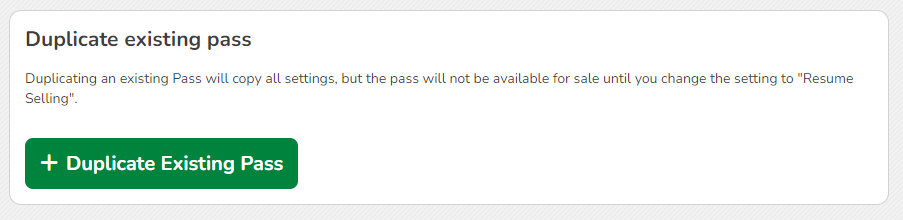
- Under Select existing pass, choose the pass you wish to duplicate from the drop down menu.
- Enter the name for the new pass.
- Select +Create.
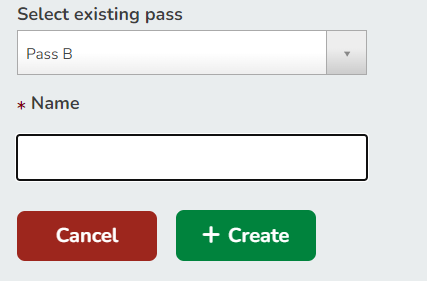
- The new pass will appear as suspended at the bottom of the pass page. From here make necessary edits.
- After the pass has been updated and is ready to be sold, select Resume Selling.